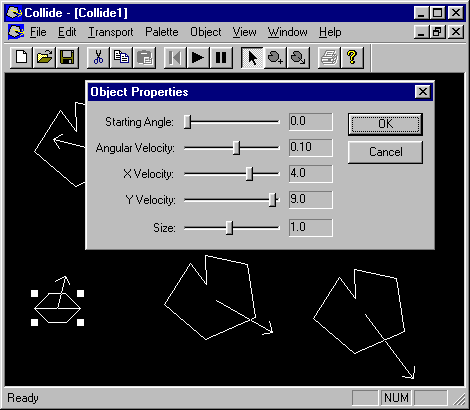
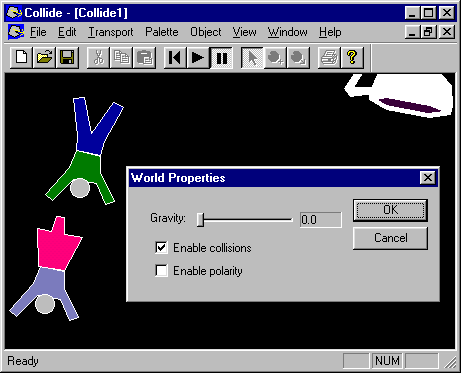
This is where the fun begins. After placing a few objects around the screen, play with the object and world parameters to make them interact with each other in different ways. If you turn collisions on, then when two objects collide, they react in one of three random ways:
Step 1:Select one of your objects from the Object menu.
Step 2: Select the "Add" tool and place the object by clicking around in the document.
Step 3: Change the World Properties, like how much gravity there is, and whether same objects attract or repel. Be sure to tweak these values, it makes the world much more interesting. Change the Object Properties (size, velocity, etc.) too. The following table shows the mouse shortcuts for modifying an object.
Select Tool Add Tool Action Right Button Drag Left Button Drag Change the velocity of the object. Shift + R-Drag Horizontally Shift + Drag Horizontally Change the rotation angle of the object. Control + R-Drag Horizontally Control + Drag Horizontally Change the size of the object.
Step 4: Press the "Play" button to watch the objects interract. In order to make changes again to your world, you have to return to the "Starting Time" frame.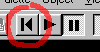
 Back to the Object Creator Back to the Object Creator |
Forward to the screen saver  |